Searching for information in the Coriell Catalog is fast and easy.
Just type the term you are searching for (capitalization does not matter) into the main search bar that is present on every page near the top right and press the Enter key or click on the magnifying glass icon.

The Catalog will perform a full-text search and return all the results that match your search query. If you include quotation marks in your search term, the Catalog will search for an exact match. A quoted searcsh will also be executed if you select an item from the suggested auto fil list. If you omit quotation marks, the Catalog will search for the term you enter as well as any known synonyms. There are also several Special Search Operators that can be used to enhance your search results.
Facets (Filters)
If your search returns matching results, you will also see a list of facets (e.g. Repository, Product, Sex, Race, etc.) on the left side of the page which allows you to filter your results. You may select the checkbox next to a facet value to select it. Once you click on Apply Filter, your original search results will be filtered. On a filtered search you may click the clear links at the top of the facet to clear the selections for that facet.
If you select more than one value for a single facet, for example, if you select both Male and Female values for the Sex facet, your search results will be filtered to show Catalog Items that are either Males OR Females.
If you select values from different facets, for example, if you select Male for the Sex facet and DNA for the Product facet, your search results will be filtered to show Catalog Items that are Males AND Product = DNA.
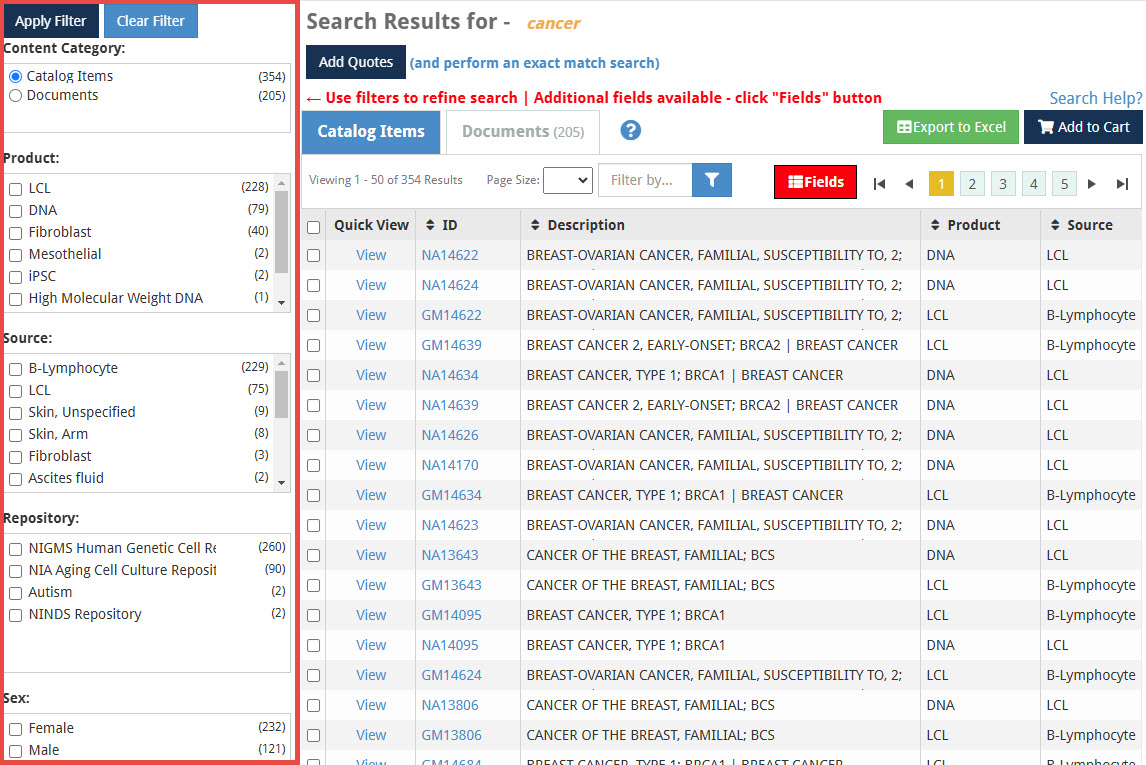
Once you select a facet value, it will appear in bold with the checkmark filled in the facet list.
The Content Category Facet (Filter)
This is a special facet that allows you to specify if you intend to search for samples, or for other information such as webpages and documents. Simply select the “Documents” radio button. if you would like to use the documents option for this facet. Next, click the “Apply” link.
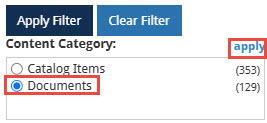
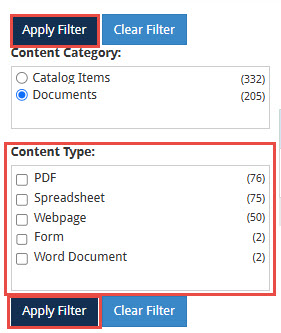
Search Results Grid
If your search returns matching results, you will see them returned in a grid. There are 2 tabs in the Search Results Grid. The first tab displays Catalog Items that match your search query; these are samples you can purchase. The second tab displays Catalog Documents that match your search query; these are documents (web pages or forms) that are more general purpose (e.g. Material Transfer Agreements, information about the individual repositories, etc.).
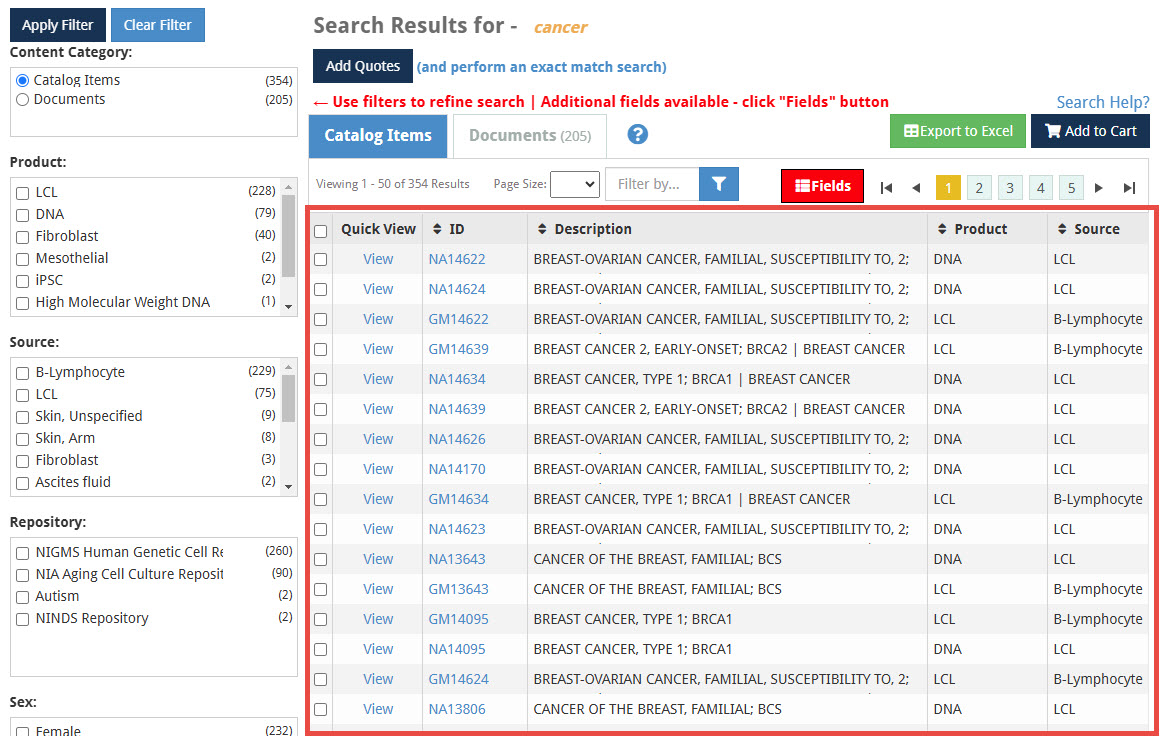
Click here for more information on the Search Results Grid
Special Search Operators
The Coriell Catalog uses a very powerful search engine (Solr) which permits the use of special search operators to perform advanced searching.
| Search Operator | Example | Name | Explanation |
|---|---|---|---|
| " | "CANCER" | Exact Search | Use quotation marks around the search term to find documents containing the exact string searched for inside the quotation marks. |
| AND | CANCER AND BREAST
| Boolean Search
| Search for documents that contain both CANCER AND BREAST. |
| OR
| ALS OR DOWNS
| Boolean Search
| Search for documents that contain either ALS OR DOWNS. If you type multiple words separated by spaces. the search will treat each space as an OR operator.
|
| NOT | CANCER NOT BREAST
| Boolean Search | Search for documents that contain CANCER but NOT BREAST. |
| FieldName:"SearchTerm" | CatalogID:"GM12345" | Field Exact Search | Specify the field first followed by a colon and then the value that you are searching for within quotation marks. The example is searching for a sample with a CatalogID of GM12345. Click here for a list of fields you can search. |
| ? | TE?T | Wildcard Search | Searches for a single character. TE?T would find TEST and TEXT, etc. |
| * | CYP2* | Wildcard Search | Searches for 0 or more characters. For example CYP2* would find CYP2C19, CYP2D6, etc. |
| ~ | CANCER~ | Fuzzy Search | Searches for terms similar to CANCER |
| (SearchTerm OR SearchTerm) AND SearchTerm | (NINDS OR NIGMS) AND ALS | Group Search | Use parentheses to group search terms. (NINDS OR NIGMS) AND ALS would find documents with NINDS OR NIGMS AND then with ALS. |
Search operators can be chained together to form even more advanced queries.
Coriell Catalog Fields (for searching)
| Field Name | Description |
| CatalogID | Coriell Catalog ID for a sample. |
| Description | Description of the sample including the diagnoses. |
| AffectedStatus | Affected status of the subject that submitted a sample (Yes, No, Unknown) |
| Product | Product type of the sample (e.g. DNA, LCL, etc.) |
| Source | Source of the sample (e.g. Whole Blood, B-Lymphocyte, etc.) |
| GeneName | Genes associated with the sample (e.g. BRCA2, etc.) |
| Mutations | Mutations associated with the sample (e.g. 2-BP DEL, 6503TT) |
| Sex | Sex of the subject who submitted the sample (Male, Female) |
| Age | Age of the subject at sampling (e.g. 76 YR) |
| Race | Race of the subject who submitted the sample (e.g. Caucasian, Black, etc.) |
| Ethnicity | Ethnicity of the subject who submitted the sample (e.g. Ashkenazi) |
| FamilyNumber | Coriell family number of the subject who submitted the sample (e.g. 1685) |